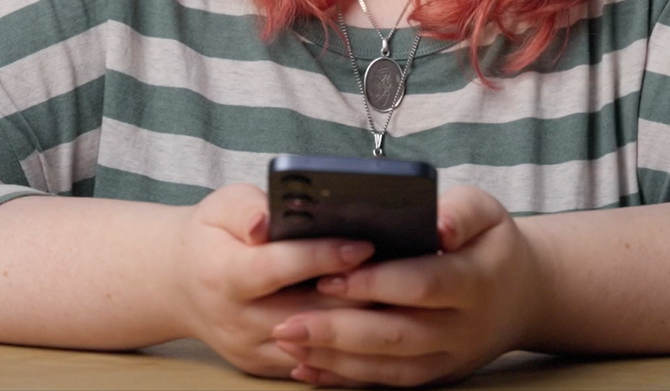
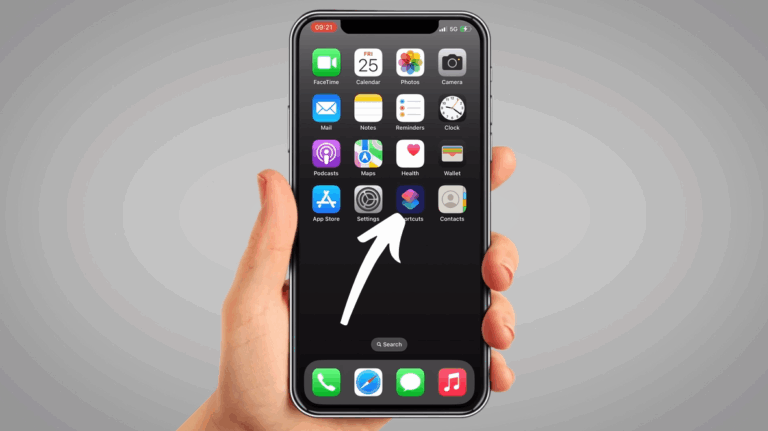
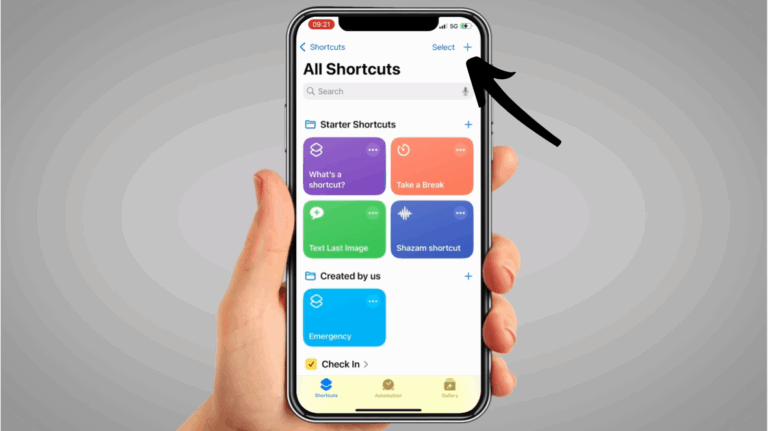
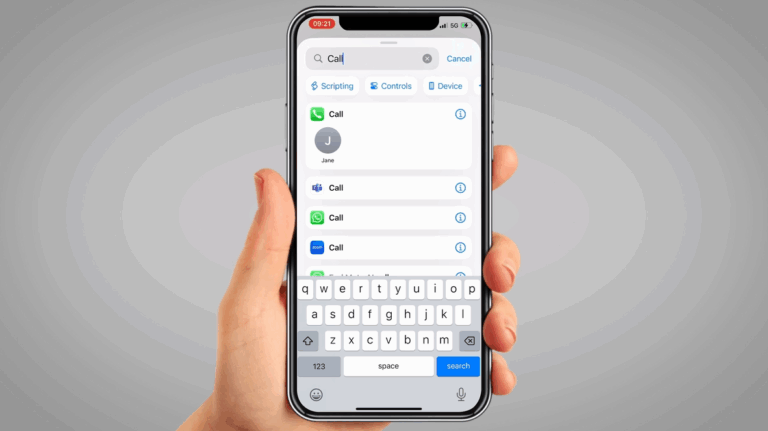
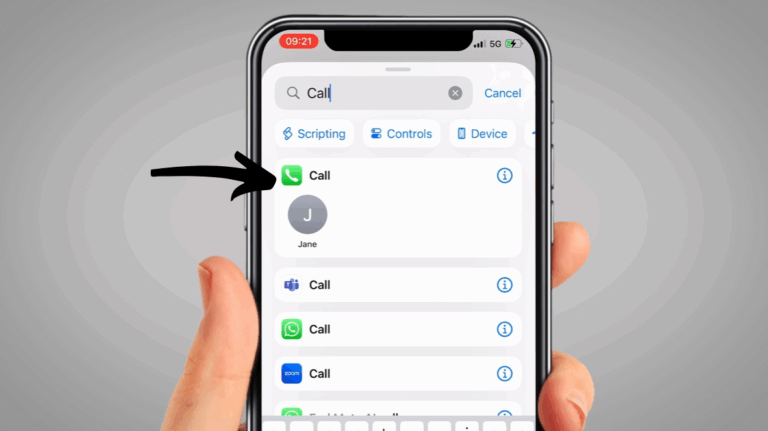
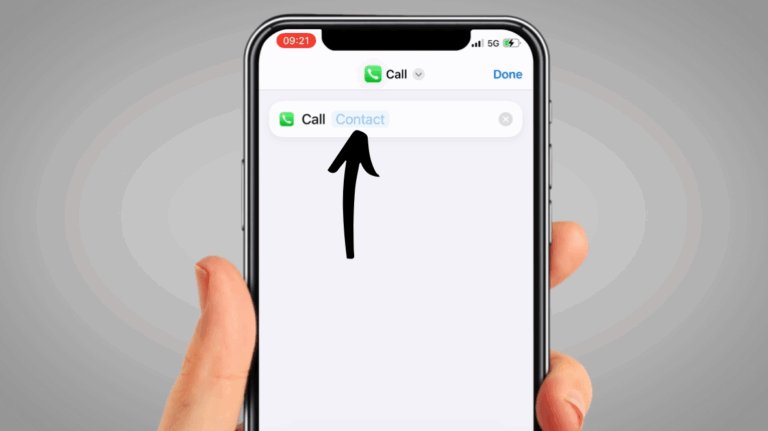
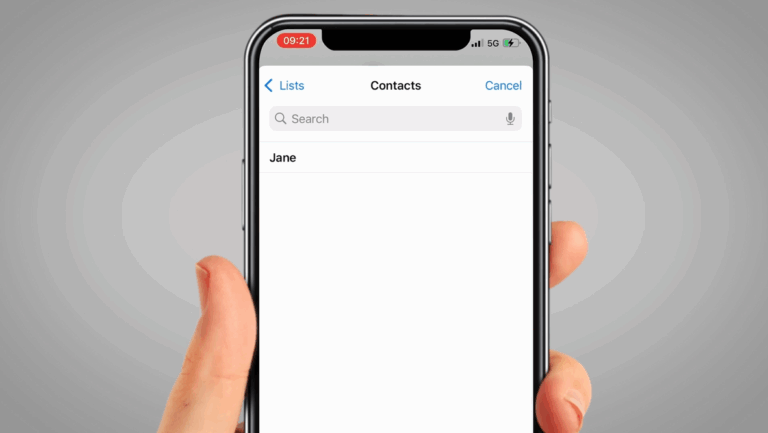
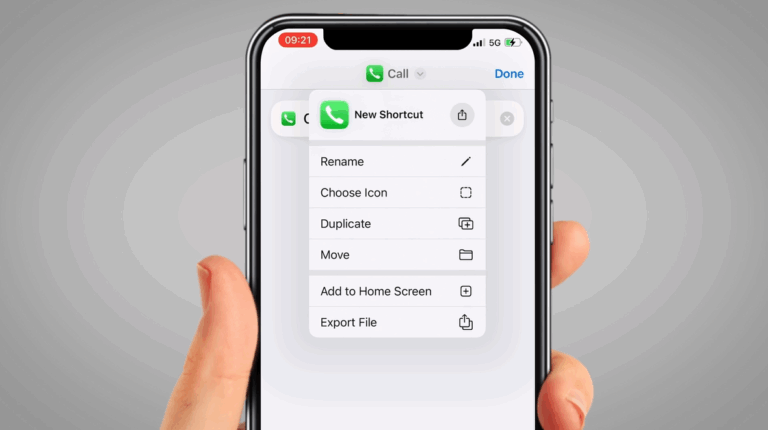
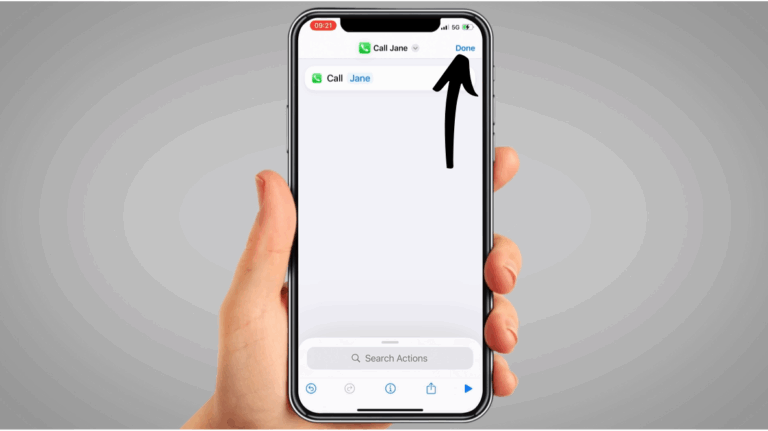
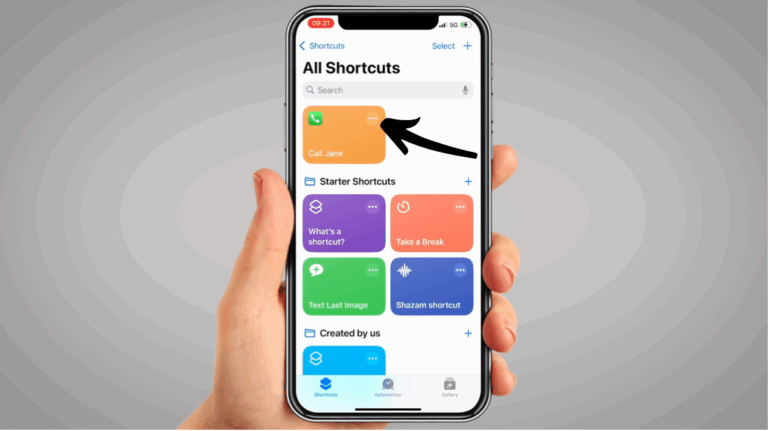
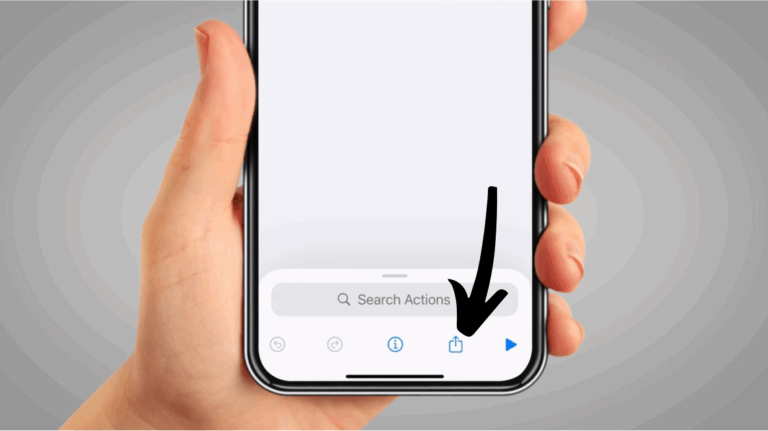
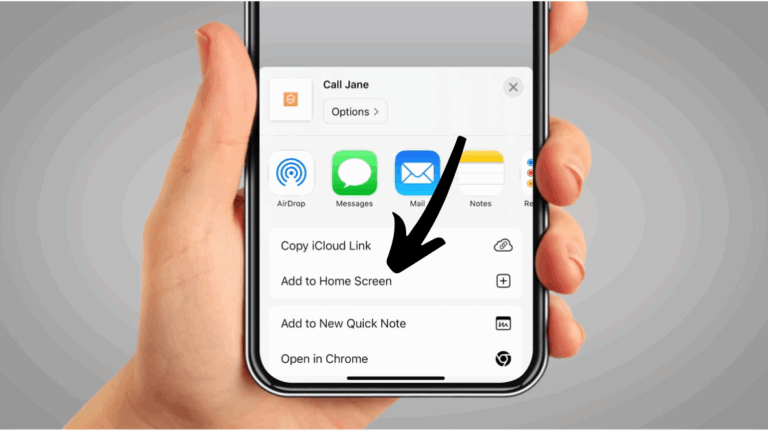
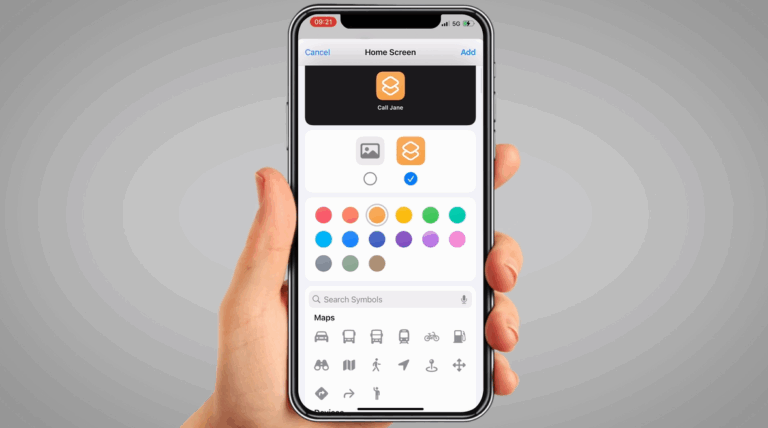
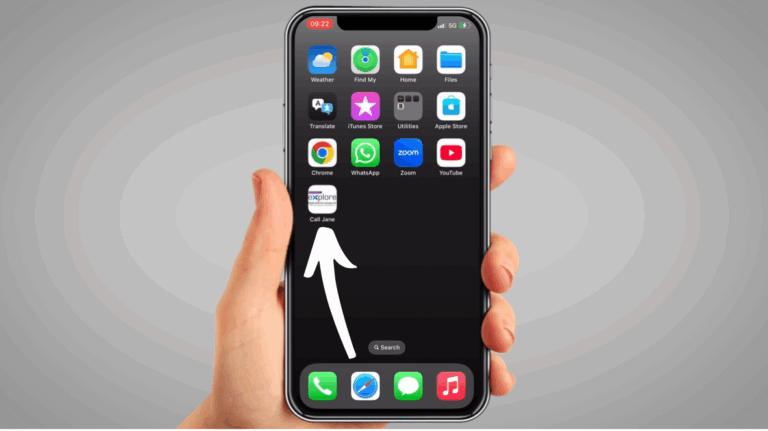
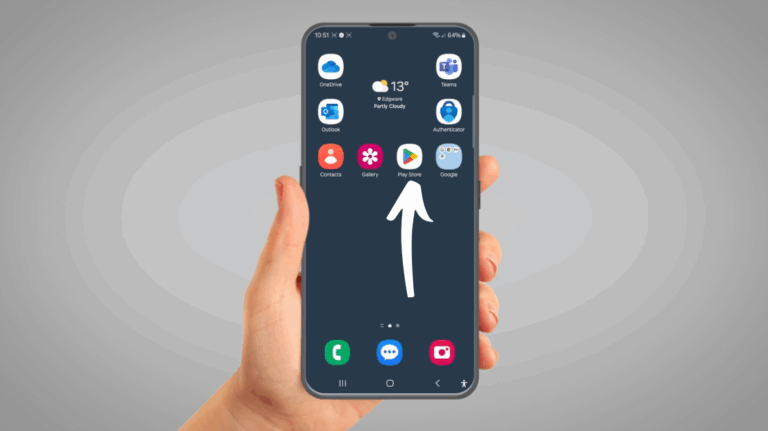
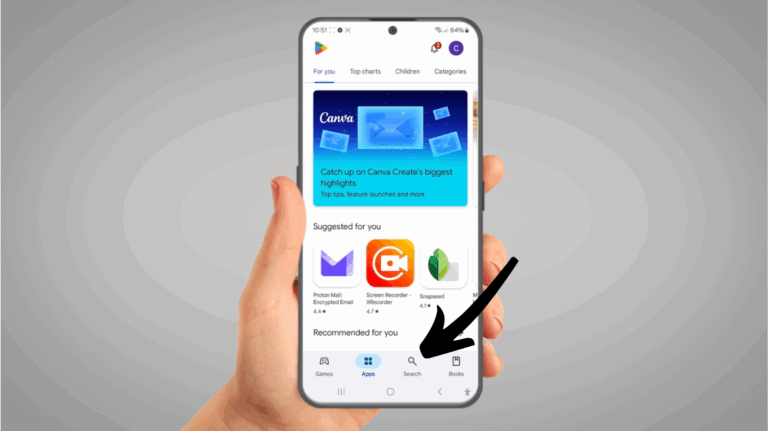
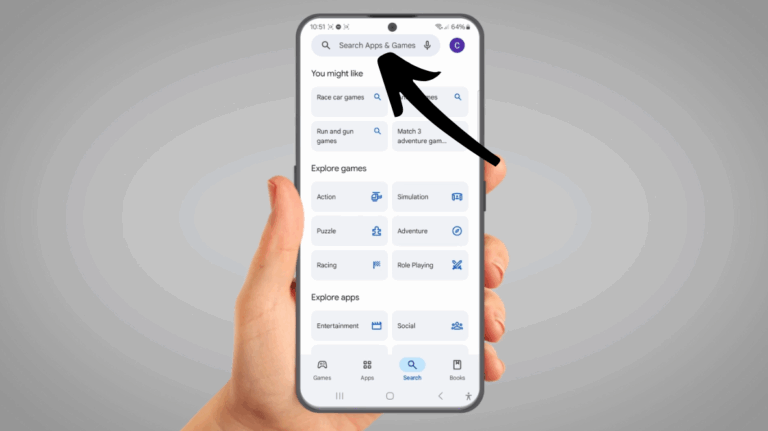
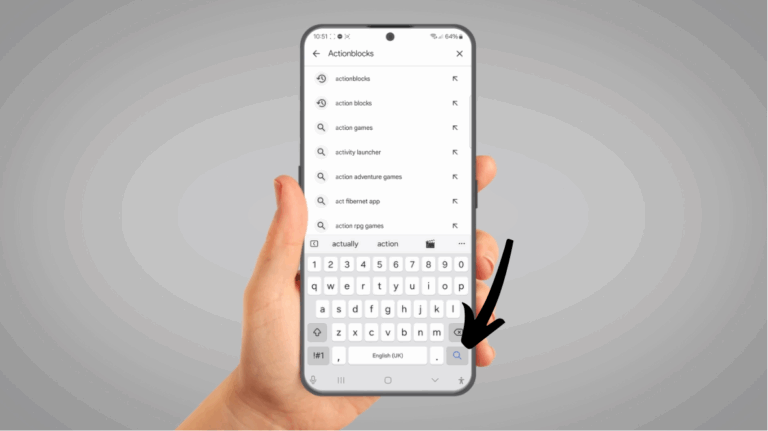
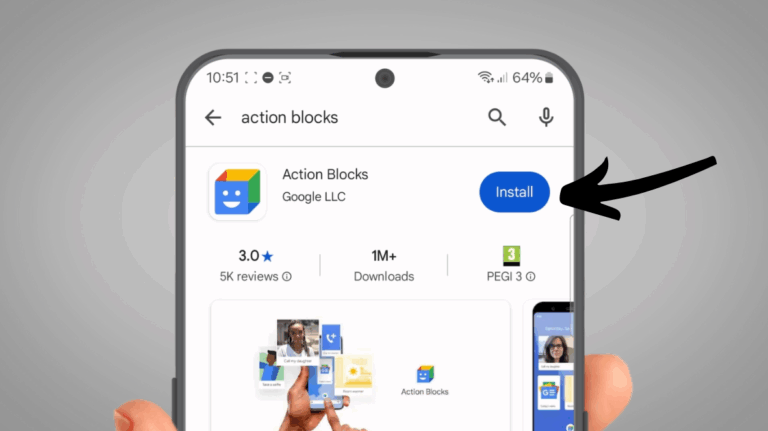
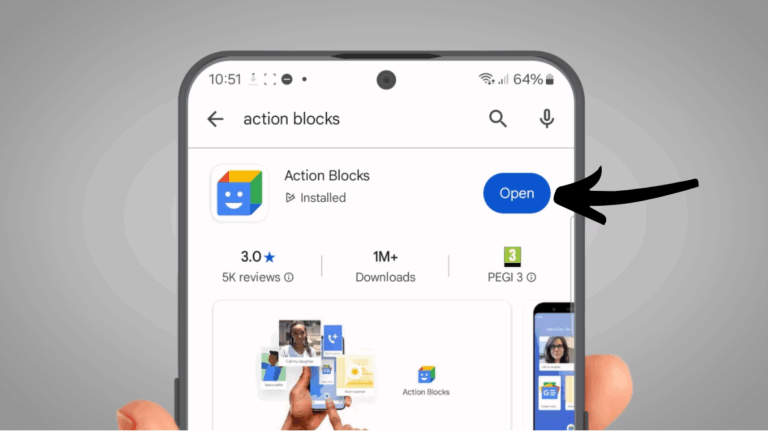
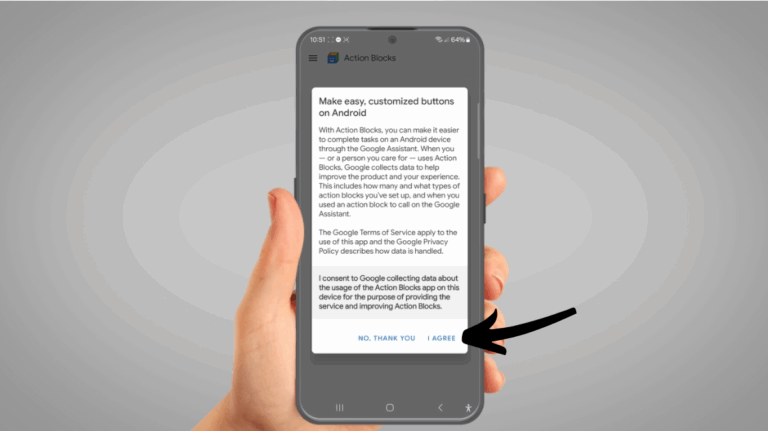
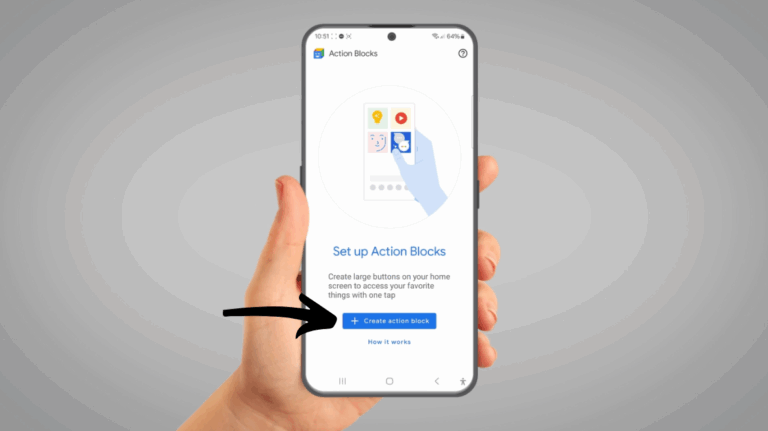
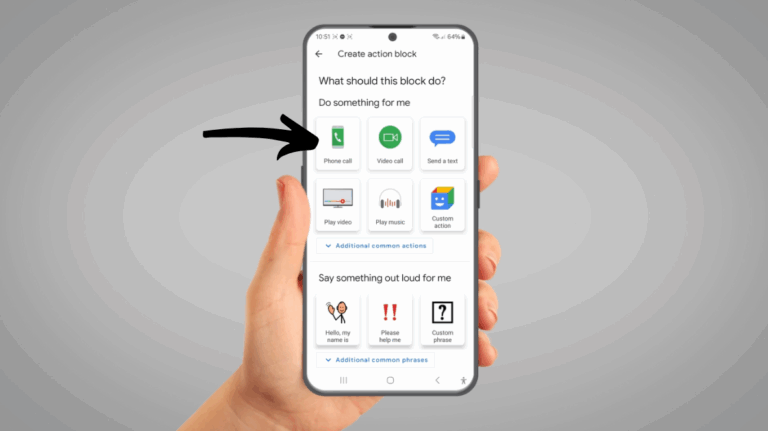
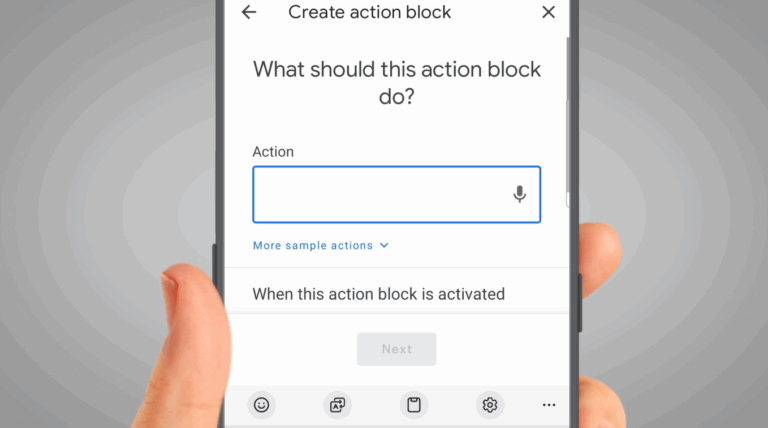
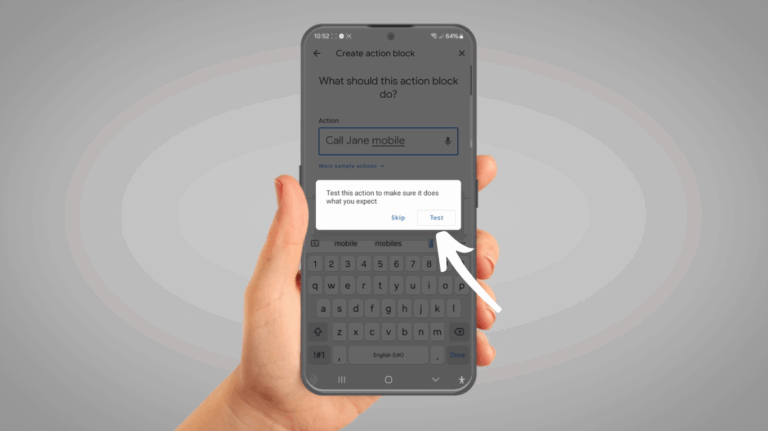
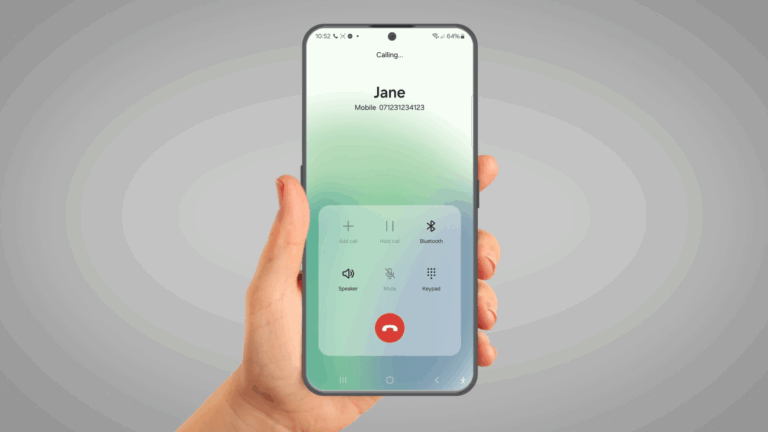

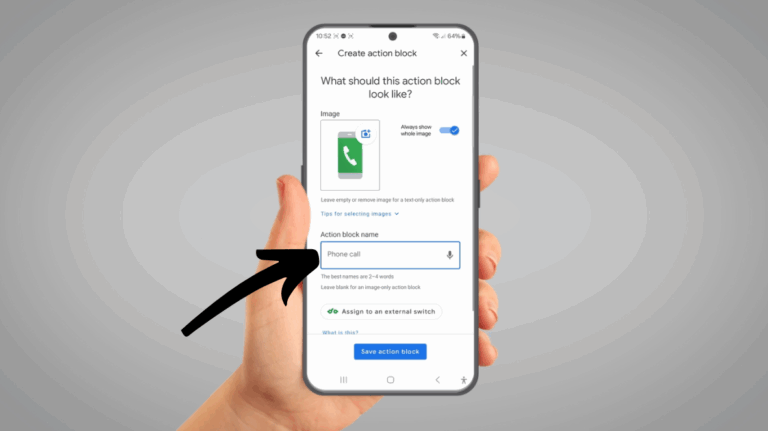
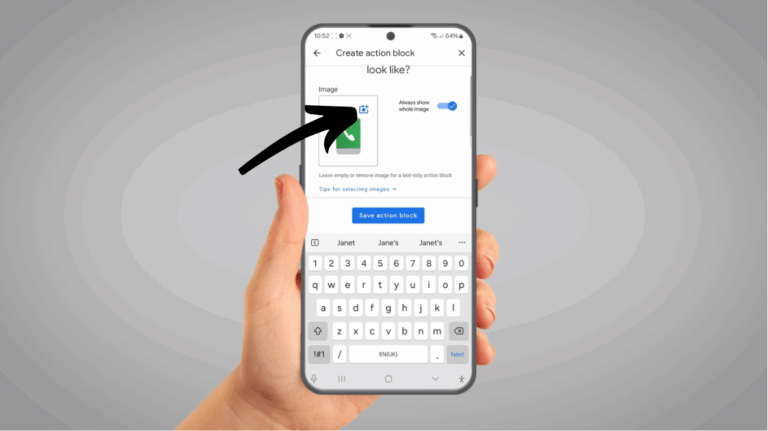
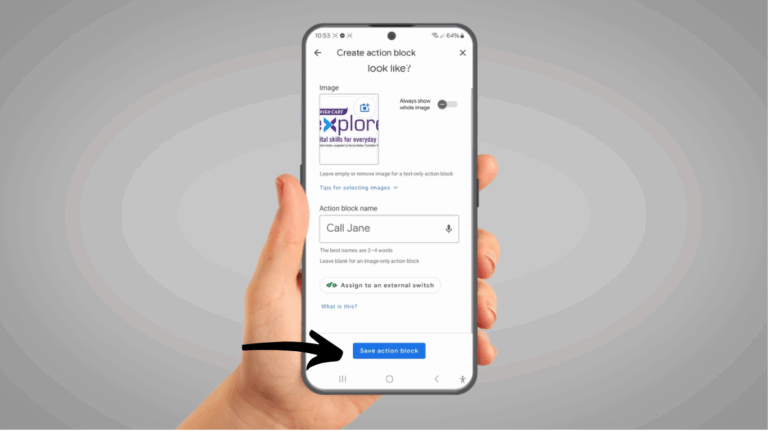
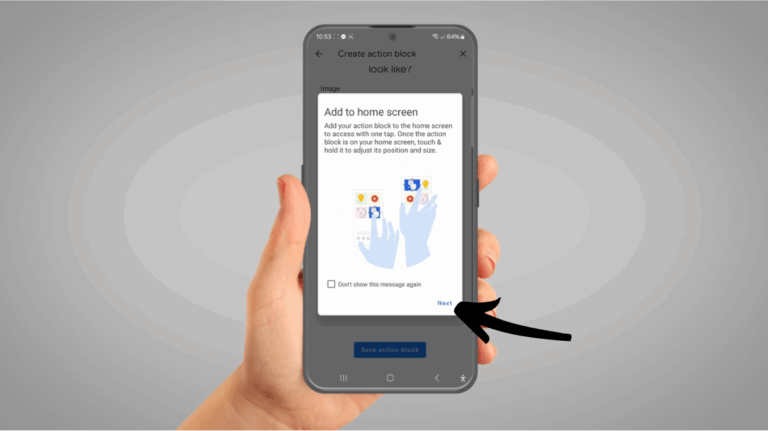
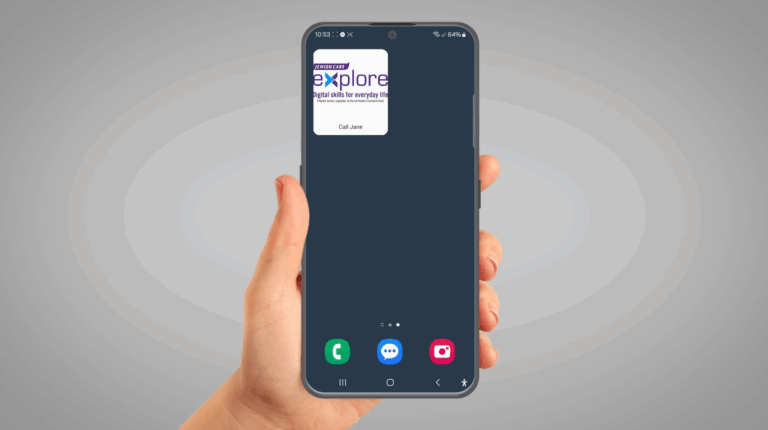
 Bansari is an experienced MCSP and HCPC registered physiotherapist, currently working at Nightingale Hammerson in London. With an MSc in Advanced Clinical Practice (Musculoskeletal Rehabilitation) from Brunel University London they have a diverse background in musculoskeletal and neuromuscular rehabilitation. They have worked across care homes, hospitals, and physiotherapy clinics, collaborating with multidisciplinary teams to design individualised treatment plans, and ensure comprehensive patient care. Passionate about improving mobility, reducing pain, and enhancing patients’ quality of life, Bansari also actively promotes fall prevention and therapy services within care home settings.
Bansari is an experienced MCSP and HCPC registered physiotherapist, currently working at Nightingale Hammerson in London. With an MSc in Advanced Clinical Practice (Musculoskeletal Rehabilitation) from Brunel University London they have a diverse background in musculoskeletal and neuromuscular rehabilitation. They have worked across care homes, hospitals, and physiotherapy clinics, collaborating with multidisciplinary teams to design individualised treatment plans, and ensure comprehensive patient care. Passionate about improving mobility, reducing pain, and enhancing patients’ quality of life, Bansari also actively promotes fall prevention and therapy services within care home settings.
 Sanniha completed a 5-year degree in Physiotherapy in Pakistan, followed by a 6-month hospital placement. She gained diverse experience, initially working in neuro-physiotherapy for a year at a private hospital, and later as a musculoskeletal physiotherapist for 3 years at a clinic. After moving to the UK, she joined Nightingale Hammerson in March and is currently working as a physiotherapist there.
Sanniha completed a 5-year degree in Physiotherapy in Pakistan, followed by a 6-month hospital placement. She gained diverse experience, initially working in neuro-physiotherapy for a year at a private hospital, and later as a musculoskeletal physiotherapist for 3 years at a clinic. After moving to the UK, she joined Nightingale Hammerson in March and is currently working as a physiotherapist there.

The resources available are not, and are not intended to be, medical advice, which should be tailored to your individual circumstances. The resources are for your information only, and we advise that you exercise your own judgment before deciding to use the information provided. Professional medical advice should be obtained before taking action. Full terms and conditions.